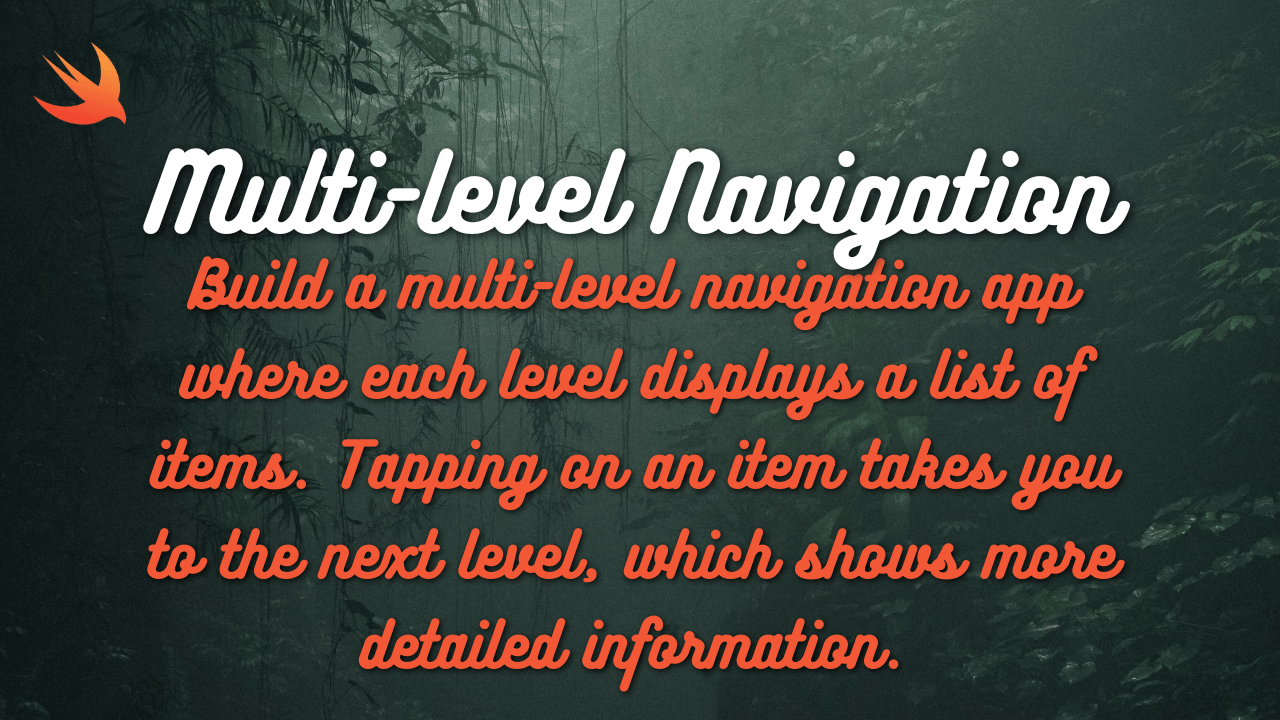Top 10 Hidden iPhone Features You Didn’t Know About
Your iPhone is packed with amazing features, but some of the best ones are often hidden and not widely known. These hidden features can help you get more out of your device, making it more efficient and fun to use. Let’s dive deeper into each of these iPhone features to understand how they work and how you can use them to enhance your iPhone experience:
1. Back Tap Gestures
- The Back Tap feature allows you to use the back of your iPhone as a touch-sensitive area that recognizes tapping gestures. By double-tapping or triple-tapping the back of your device, you can perform specific tasks like taking screenshots, locking the screen, adjusting volume, or even launching apps.
- To set this up:
- Go to Settings > Accessibility > Touch > Back Tap.
- Choose between Double Tap or Triple Tap.
- Assign an action to the tap gesture, such as opening the camera, triggering Siri, or controlling system features like notifications.
- This feature can be a handy shortcut for frequently used actions, especially if you want to avoid navigating through menus.

2. Hidden Trackpad on the Keyboard
- Editing text on a touch screen can be tricky, especially when trying to place the cursor in the exact spot you need. The hidden trackpad feature allows you to turn your iPhone’s keyboard into a trackpad for more precise cursor movement.
- To activate it:
- Press and hold the space bar on the keyboard.
- The keys will disappear, and the keyboard will become a trackpad.
- Move your finger across the space where the keyboard was to control the cursor and navigate the text.
- This makes it easier to move the cursor precisely to edit or select text, saving time and effort.
3. Measure App
- The Measure app is an augmented reality (AR)-powered tool that turns your iPhone into a digital measuring tape. Using the camera, it can estimate the dimensions of real-world objects.
- You can use it to:
- Measure the length, width, and height of objects by pointing your camera at the item and dragging the virtual ruler.
- The app can also act as a level, helping you align pictures or shelves to ensure they are straight.
- It’s perfect for quick measurements when you don’t have a physical measuring tool handy, and the accuracy is usually sufficient for everyday tasks.
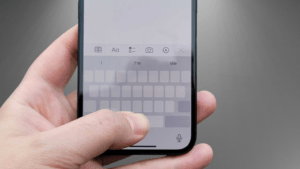
4. Scanning Documents in the Notes App
- The Notes app on the iPhone is more than just a place for text; it also includes a built-in scanner that allows you to digitize documents.
- To scan documents:
- Open a new or existing note in the Notes app.
- Tap the camera icon above the keyboard.
- Choose “Scan Documents” from the menu.
- Point the camera at the document, and the app will automatically detect the edges and capture the document.
- Once scanned, you can edit the scan, save it to your device, or share it as a PDF. It’s a useful feature for keeping digital copies of important documents like receipts or contracts.
5. Customizing Control Center
- The Control Center gives you quick access to frequently used settings and apps, but many people don’t realize that you can customize it to fit your needs.
- To customize the Control Center:
- Go to Settings > Control Center.
- Tap the “+” button to add shortcuts or the “- button” to remove existing ones.
- Drag items to reorder them based on your preference.
- You can add shortcuts for screen recording, dark mode, Apple TV Remote, low power mode, Do Not Disturb, and many other features, allowing you to access them with a simple swipe.
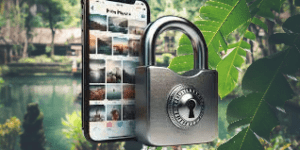
6. Silence Unknown Callers
- The Silence Unknown Callers feature automatically sends calls from unknown numbers (not in your contacts, recent outgoing calls, or Siri Suggestions) straight to voicemail. This helps to avoid spam calls, robocalls, or any unwanted interruptions from unknown numbers.
- To enable this feature:
- Go to Settings > Phone > Silence Unknown Callers.
- Toggle the switch on to activate it.
- When this feature is turned on, any call from an unknown number will be silenced and sent directly to voicemail, but it will still appear in the recent calls list.
7. Sound Recognition
- Sound Recognition is an accessibility feature that allows your iPhone to listen for specific sounds and notify you when they are detected. This feature is particularly useful for individuals with hearing impairments, but anyone can use it to stay aware of important sounds in their environment.
- To set it up:
- Go to Settings > Accessibility > Sound Recognition.
- Turn on Sound Recognition and then choose which sounds you want your iPhone to listen for, such as a doorbell, dog barking, fire alarm, water running, or a baby crying.
- When your iPhone detects one of the selected sounds, it will send a notification alerting you. This feature can be helpful in situations where you might not be able to hear these sounds clearly.
8. Hiding Specific Photos
- If you want to keep certain photos private, you can hide them from your main Photos gallery so that they don’t appear in your regular photo stream.
- To hide a photo:
- Open the Photos app and select the photo you want to hide.
- Tap the share icon (square with an arrow pointing up).
- Choose “Hide” from the options and confirm your choice.
- The hidden photo will be moved to a Hidden Album, which is still accessible through the Photos app but is not visible in the main photo albums. You can enable or disable the visibility of the Hidden Album in Settings > Photos.
9. Wi-Fi Password Sharing
- Sharing Wi-Fi passwords can be cumbersome, but with iOS, you can share your Wi-Fi network with other iPhones and iPads easily without having to manually type the password.
- To use this feature:
- Bring the other device close to your iPhone, making sure both devices have Wi-Fi and Bluetooth turned on.
- When the other device tries to connect to the same Wi-Fi network, a “Share Password” prompt will appear on your iPhone.
- Tap “Share Password”, and the Wi-Fi password will be automatically transferred to the other device, allowing it to connect.
- This feature works only between Apple devices and is convenient for sharing network access with friends or family without having to remember the password.
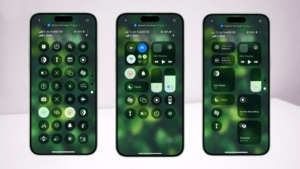
10. Shake to Undo
- The Shake to Undo feature lets you quickly undo the last typing action by shaking your iPhone. This gesture can be used to undo text input, deletions, or formatting changes in apps that support the function.
- To use it:
- Shake your iPhone gently after making a mistake while typing.
- A pop-up will appear asking if you want to Undo Typing. Tap “Undo” to revert the change.
- If you find this feature annoying or you accidentally activate it often, you can disable it by going to Settings > Accessibility > Touch > Shake to Undo and turning it off.