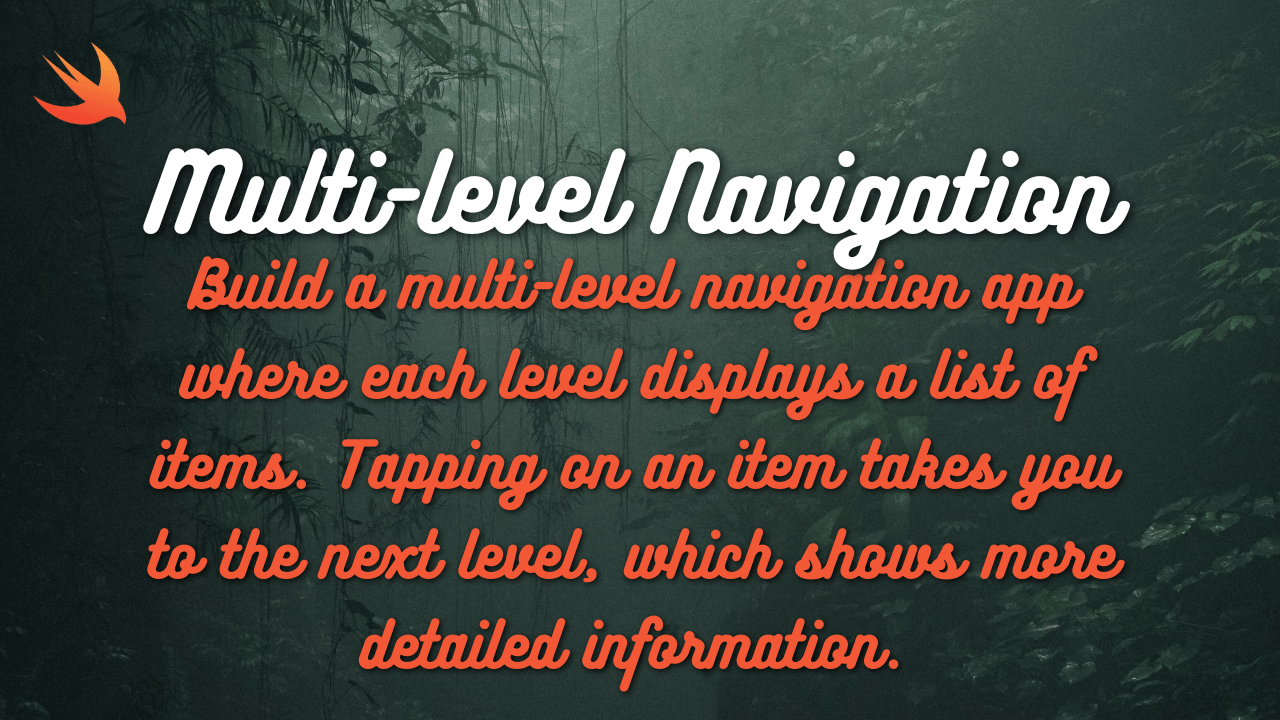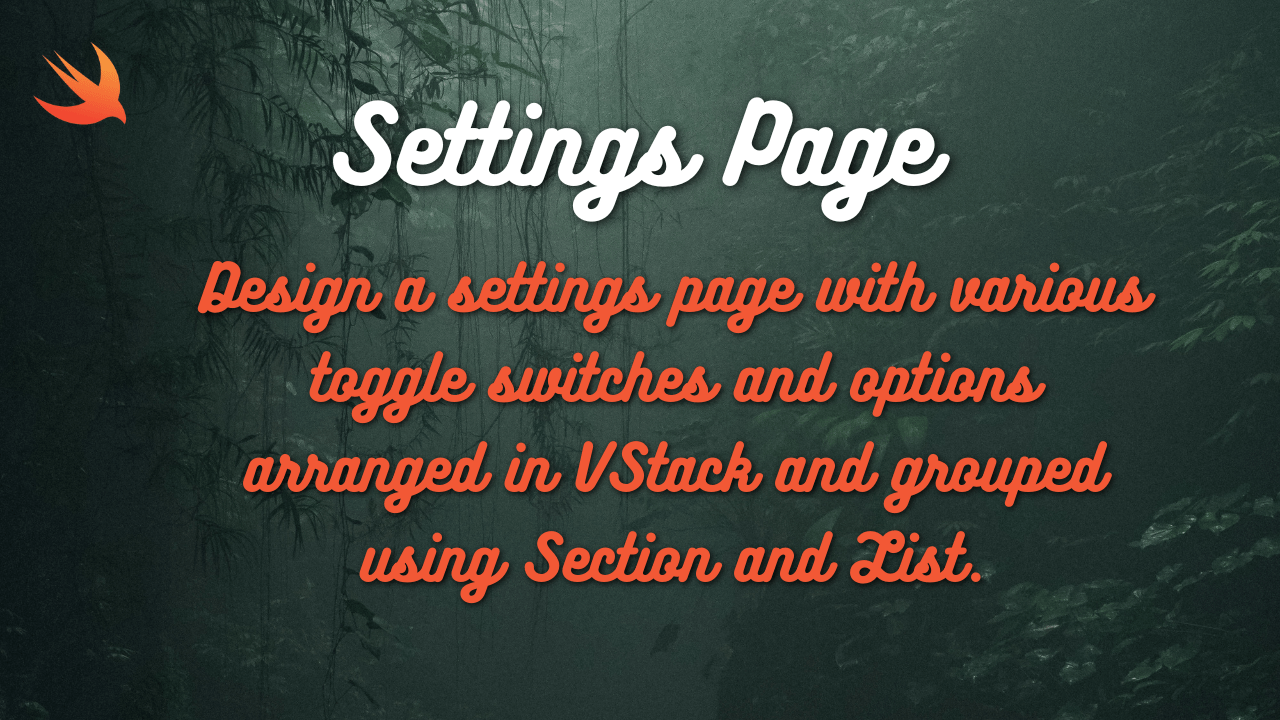
Here’s a SwiftUI implementation of a settings page using VStack, Section, and List to group toggle switches and options, along with explanations:
import SwiftUI
struct SettingsView: View {
@State private var notificationsEnabled = true
@State private var darkModeEnabled = false
@State private var fontSize: CGFloat = 16
var body: some View {
NavigationView {
List {
Section(header: Text("General")) {
Toggle("Notifications", isOn: $notificationsEnabled)
Toggle("Dark Mode", isOn: $darkModeEnabled)
HStack {
Text("Font Size:")
Spacer()
Stepper("\(fontSize, specifier: "%.0f")", value: $fontSize, in: 12...24, step: 2)
}
}
Section(header: Text("Account")) {
Text("Change Password")
Text("Log Out")
}
}
.navigationTitle("Settings")
}
}
}
struct ContentView_Previews: PreviewProvider {
static var previews: some View {
SettingsView()
}
}Explanation:
- SettingsView:
- It uses
@Statevariables to track the on/off states of the toggles and the font size.
- It uses
- NavigationView:
- Wraps the entire content to provide a navigation bar with a title (“Settings”).
- List:
- The main container for organizing settings items.
Listautomatically provides the appearance of a table view.
- Sections:
Sectiongroups related settings items together.header: Text("General")andheader: Text("Account")add headers to each section.
- Toggles:
Toggle("Notifications", isOn: $notificationsEnabled)creates a toggle switch for notifications.- Binding the toggle’s
isOnstate to the@Statevariable ($notificationsEnabled) makes it interactive. - A similar toggle is used for dark mode.
- Font Size Stepper:
- An
HStackis used to arrange the “Font Size” label and aStepperhorizontally. Spacer()pushes the stepper to the right edge.- The stepper’s label dynamically displays the current font size value.
- The stepper allows adjusting the
fontSizewithin the range of 12 to 24, with a step of 2.
- An
- Account Options:
- The “Account” section contains text items for “Change Password” and “Log Out” (you would implement the actual functionality for these later).
Key Improvements:
- Clear Structure: Uses
List,Section, andVStackto create a well-organized and visually appealing settings page. - Interactive Elements: Includes
Toggleswitches and aStepperfor user interaction. - Navigation: Embedded within a
NavigationViewto provide a navigation bar. - Customizable: Easily add or modify settings items within the sections.
- Data Binding: The
@Statevariables are used to keep the UI in sync with the user’s choices.
Additional Considerations:
- You’ll need to implement the actual functionality behind the settings options (e.g., changing password, logging out).
- Consider using
UserDefaultsor another persistence mechanism to store the user’s settings preferences. - You can further customize the appearance of the settings page using different styling options.