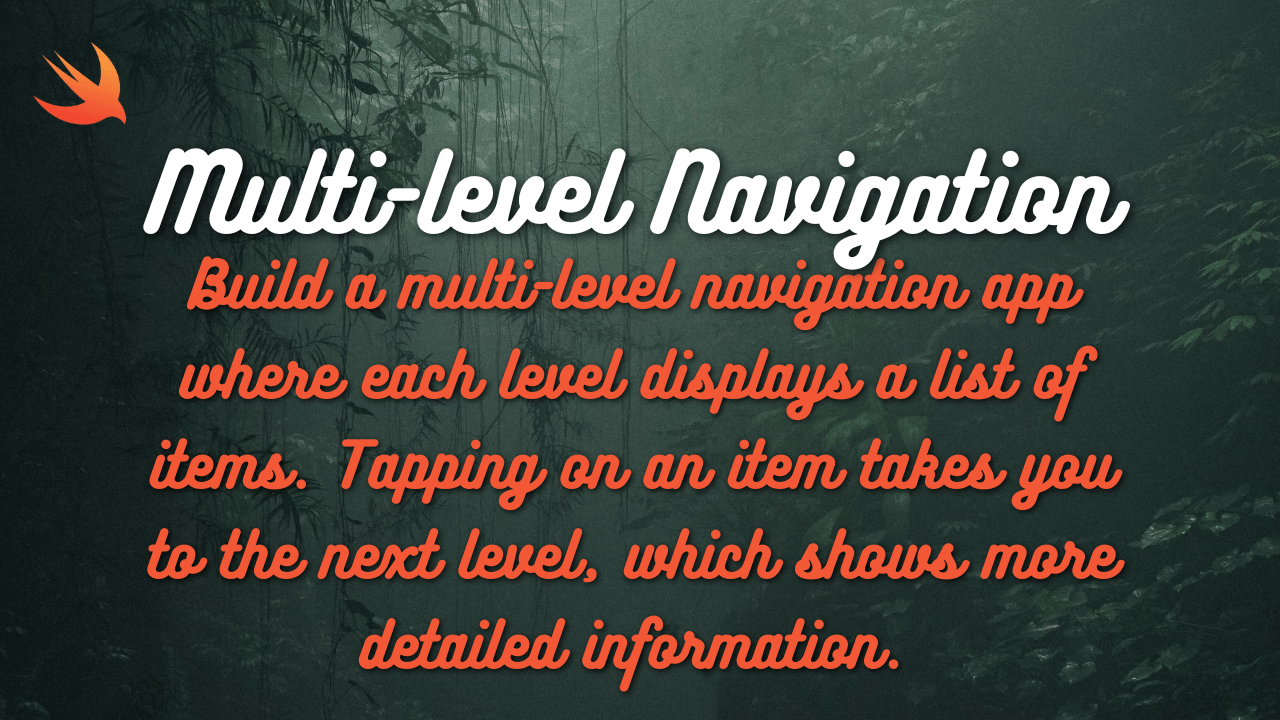Let’s break down how to create the first weather app UI image in SwiftUI, incorporating stacks, alignment, and padding for a clean layout:
import SwiftUI
struct ContentView: View {
var body: some View {
VStack(alignment: .center, spacing: 20) {
// Header
HStack {
Image(systemName: "sun.max.fill") // Replace with your app logo
.font(.system(size: 30))
Text("WeatherApp")
.font(.title)
.fontWeight(.bold)
}
.padding(.top, 20)
// Main Content (Weather Information)
VStack(alignment: .center, spacing: 10) {
Text("25°C")
.font(.system(size: 60, weight: .thin))
Text("Sunny")
.font(.title2)
HStack(spacing: 20) {
WeatherDetail(iconName: "humidity.fill", value: "60%")
WeatherDetail(iconName: "wind", value: "10 km/h")
}
}
// Forecast (Next Days)
HStack(spacing: 20) {
ForecastDayView(day: "Wed", iconName: "cloud.sun.fill", temperature: "22°")
ForecastDayView(day: "Thu", iconName: "sun.max.fill", temperature: "26°")
ForecastDayView(day: "Fri", iconName: "cloud.rain.fill", temperature: "18°")
}
// Footer (Location & Time)
HStack {
Text("Lahore, Pakistan")
.font(.caption)
Spacer()
Text("Updated: 10:15 AM")
.font(.caption)
}
.padding(.bottom, 20)
}
.padding(.horizontal, 20) // Overall horizontal padding
}
}
// Reusable Views
struct WeatherDetail: View {
let iconName: String
let value: String
var body: some View {
HStack(spacing: 5) {
Image(systemName: iconName)
Text(value)
}
}
}
struct ForecastDayView: View {
let day: String
let iconName: String
let temperature: String
var body: some View {
VStack(spacing: 5) {
Text(day)
Image(systemName: iconName)
.font(.system(size: 20))
Text(temperature)
}
}
}
#Preview {
ContentView()
}Key Points:
- VStack and HStack: Used to create the vertical and horizontal layout structures.
- alignment: Aligns the content within the stacks (e.g.,
.centerfor centering). - spacing: Adds space between elements within the stacks.
- padding: Adds padding around the edges of views.
- Reusable Views:
WeatherDetailandForecastDayViewto keep the code organized and maintainable.
Customization:
- Replace the placeholder
Image(systemName: "sun.max.fill")with your app logo. - Update the weather data (
25°C, “Sunny”, etc.) with actual values from your API or data source. - Customize the colors and fonts to match your app’s design.
Main Structure (ContentView):
VStack(alignment: .center, spacing: 20): The entire content is organized within a vertical stack, where elements are centered horizontally and have 20 points of spacing between them.HStack: Used to create horizontal layouts within the mainVStack.Text: Displays text content like “WeatherApp,” temperature, conditions, etc.Image(systemName:): Renders system icons for the weather app logo and weather details.
2. Header:
HStack: Arranges the app logo and name horizontally.Image(systemName: "sun.max.fill"): Displays the sun icon (replace with your app logo).Text("WeatherApp"): Displays the app name in a larger, bold font..padding(.top, 20): Adds padding to the top of the header.
3. Main Content (Weather Information):
VStack(alignment: .center, spacing: 10): Arranges the temperature, weather condition, humidity, and wind information vertically.Text("25°C"): Displays the temperature in a large font.Text("Sunny"): Displays the current weather condition.HStack(spacing: 20): Arranges humidity and wind details horizontally.WeatherDetail: A custom view for displaying weather details with an icon and value.
4. Forecast (Next Days):
HStack(spacing: 20): Arranges the forecast views for the next three days horizontally.ForecastDayView: A custom view for displaying a day’s forecast with the day name, icon, and temperature.
5. Footer (Location & Time):
HStack: Arranges the location and time horizontally.Text("Lahore, Pakistan"): Displays the location.Spacer(): Pushes the time to the right edge.Text("Updated: 10:15 AM"): Displays the time of the last update (you’ll need to replace with the actual time when fetching data).
6. Reusable Views:
WeatherDetail: Takes an icon name and value as input and displays them together (e.g., humidity icon and “60%”).ForecastDayView: Takes a day name, icon name, and temperature as input and displays them in a vertical layout.
7. Padding and Spacing:
.padding(.horizontal, 20): Adds horizontal padding to the entireContentView..padding(.top, 20): Adds top padding to the header..padding(.bottom, 20): Adds bottom padding to the footer.
Additional Notes:
- The preview uses
#Preview { ContentView() }to show how the UI will look in Xcode. - The temperature, weather condition, location, and time are placeholders. You’ll need to replace these with actual data fetched from a weather API.
- Remember to customize the icons, fonts, and colors to match your design preferences.