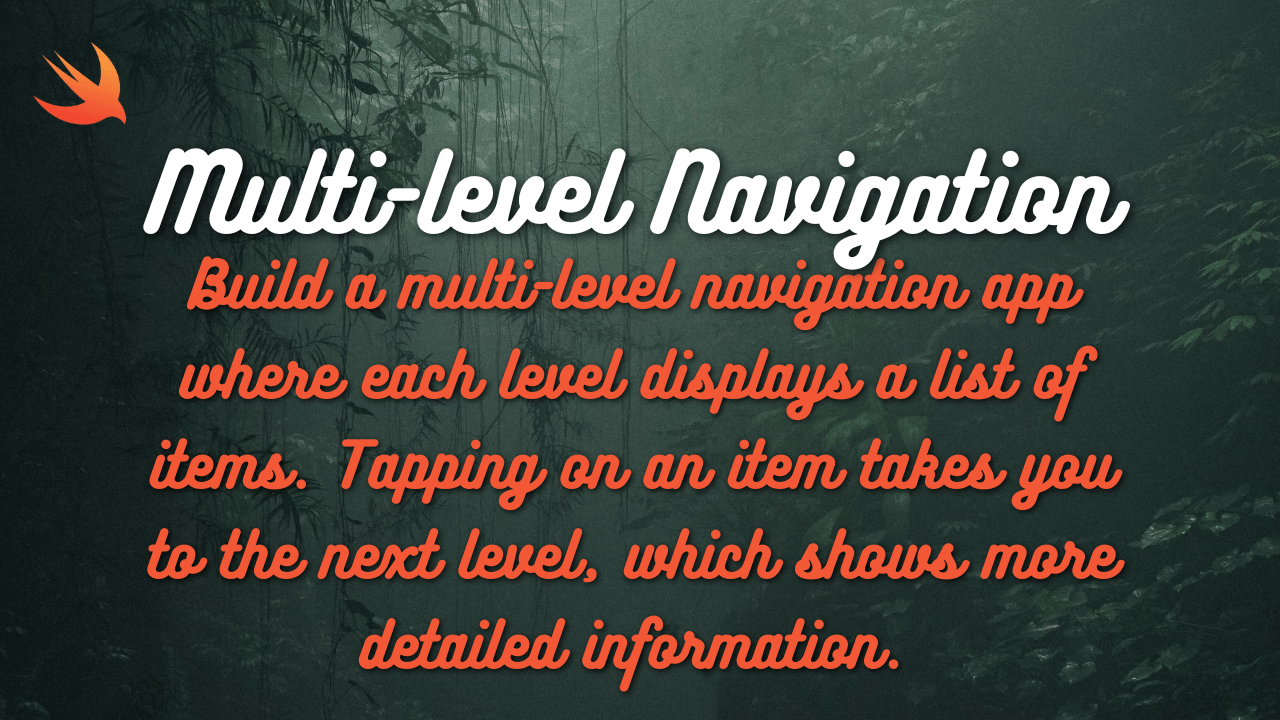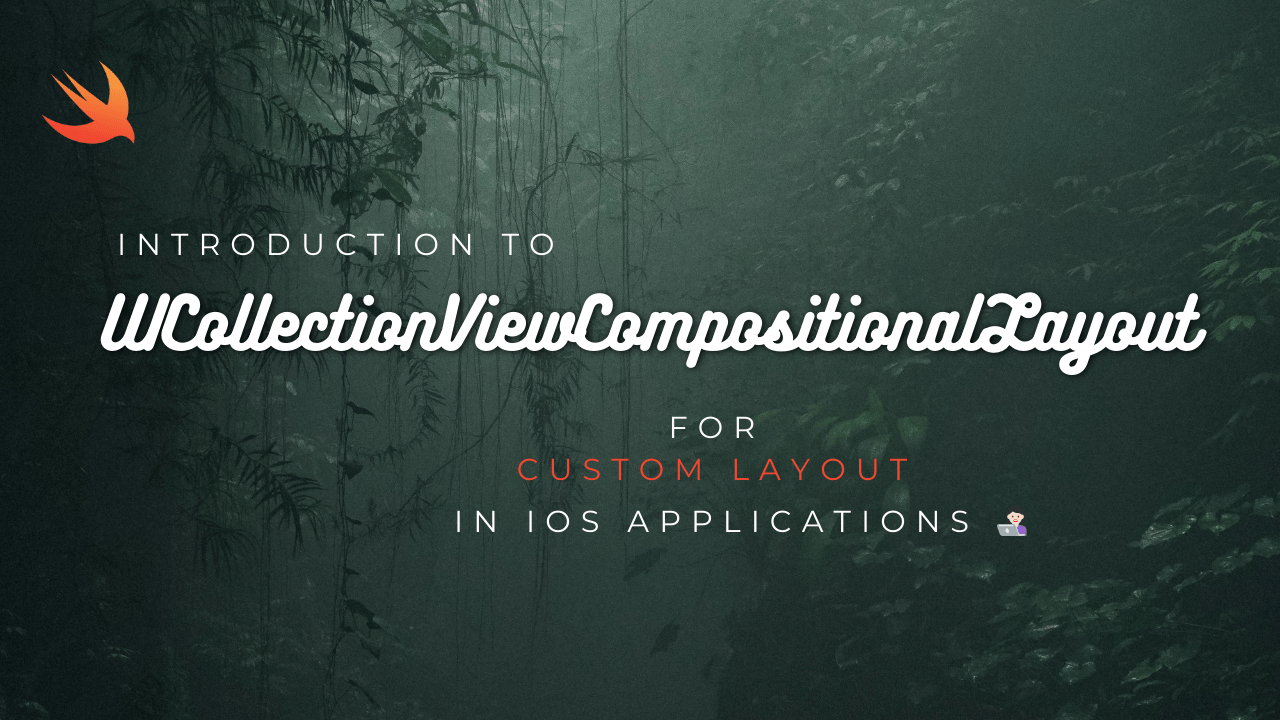
Creating a collection view in Swift involves several steps. Below is a step-by-step guide to help you create a basic collection view in a Swift iOS application:
Step 1: Set Up Your Project
- Open Xcode and create a new project.
- Choose the “App” template.
- Name your project and choose Swift as the language.
Step 2: Add a Collection View to Your ViewController
- Open
Main.storyboard. - Drag a
UICollectionViewfrom the Object Library onto your view controller. - Set constraints for the collection view to ensure it resizes correctly.
- Create an outlet for the collection view in your
ViewController.swiftfile by Ctrl-dragging from the collection view to the code.
Step 3: Create a Custom Cell
- Create a new
Swiftfile and name itCustomCollectionViewCell.swift. - In the storyboard, select the collection view cell and set its class to
CustomCollectionViewCell. - Add a label or image to the cell in the storyboard and create an outlet for it in
CustomCollectionViewCell.swift.
import UIKit
class CustomCollectionViewCell: UICollectionViewCell {
@IBOutlet weak var myLabel: UILabel!
}Step 4: Set Up the Collection View in Your ViewController
- Make your view controller conform to
UICollectionViewDataSourceandUICollectionViewDelegate. - Implement the required methods for the data source.
import UIKit
class ViewController: UIViewController, UICollectionViewDataSource, UICollectionViewDelegate {
@IBOutlet weak var collectionView: UICollectionView!
let data = ["One", "Two", "Three", "Four", "Five", "Six", "Seven", "Eight", "Nine", "Ten"]
override func viewDidLoad() {
super.viewDidLoad()
collectionView.dataSource = self
collectionView.delegate = self
}
func collectionView(_ collectionView: UICollectionView, numberOfItemsInSection section: Int) -> Int {
return data.count
}
func collectionView(_ collectionView: UICollectionView, cellForItemAt indexPath: IndexPath) -> UICollectionViewCell {
let cell = collectionView.dequeueReusableCell(withReuseIdentifier: "Cell", for: indexPath) as! CustomCollectionViewCell
cell.myLabel.text = data[indexPath.item]
return cell
}
}Step 5: Register the Cell and Set the Identifier
- In the storyboard, select the collection view cell and set its reuse identifier to “Cell”.
- Register the custom cell in the
viewDidLoadmethod if you haven’t done so in the storyboard.
collectionView.register(UINib(nibName: "CustomCollectionViewCell", bundle: nil), forCellWithReuseIdentifier: "Cell")Step 6: Run Your Project
- Build and run your project.
- You should see a collection view with cells displaying the data from your array.
Complete Example
Here’s a complete example in case you want to refer to the entire code:
CustomCollectionViewCell.swift:
import UIKit
class CustomCollectionViewCell: UICollectionViewCell {
@IBOutlet weak var myLabel: UILabel!
}ViewController.swift:
import UIKit
class ViewController: UIViewController, UICollectionViewDataSource, UICollectionViewDelegate {
@IBOutlet weak var collectionView: UICollectionView!
let data = ["One", "Two", "Three", "Four", "Five", "Six", "Seven", "Eight", "Nine", "Ten"]
override func viewDidLoad() {
super.viewDidLoad()
collectionView.dataSource = self
collectionView.delegate = self
}
func collectionView(_ collectionView: UICollectionView, numberOfItemsInSection section: Int) -> Int {
return data.count
}
func collectionView(_ collectionView: UICollectionView, cellForItemAt indexPath: IndexPath) -> UICollectionViewCell {
let cell = collectionView.dequeueReusableCell(withReuseIdentifier: "Cell", for: indexPath) as! CustomCollectionViewCell
cell.myLabel.text = data[indexPath.item]
return cell
}
}In the Main.storyboard, ensure you have set the class of the collection view cell to CustomCollectionViewCell and set the reuse identifier to “Cell”. This example covers the basic setup for a collection view in Swift. You can expand on this by customizing the cells further, handling selection, and adding more complex layouts.