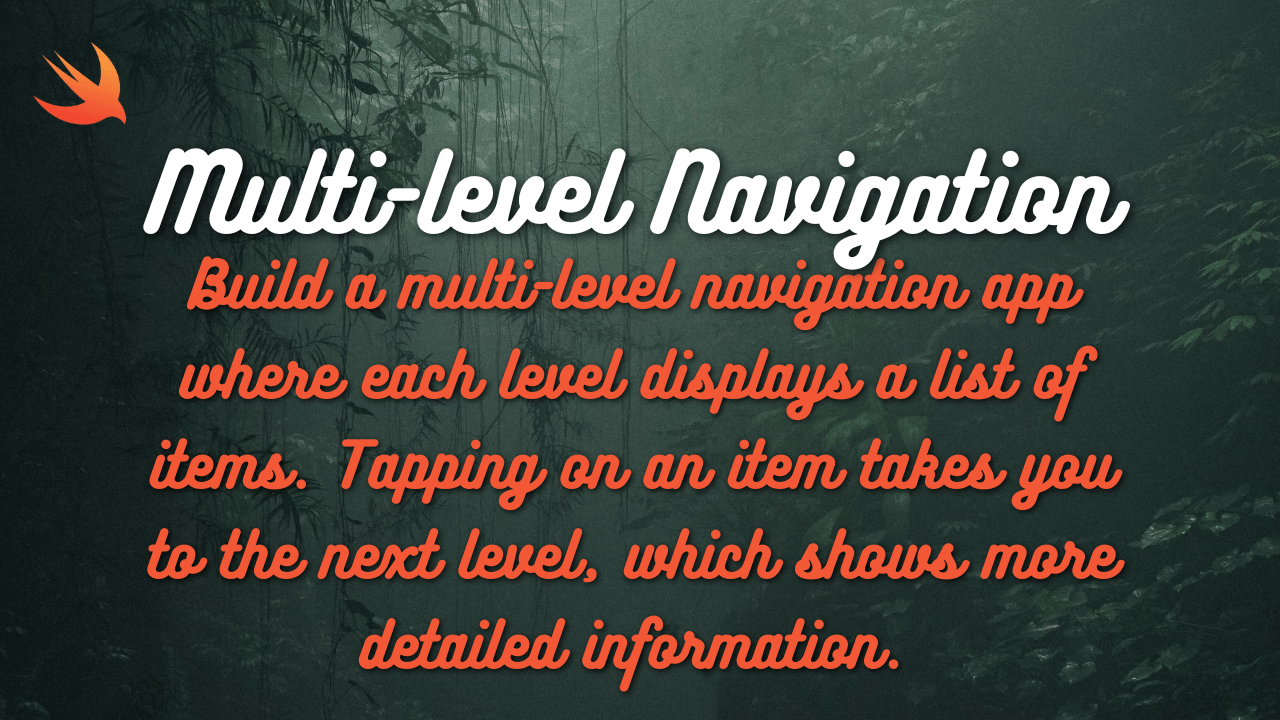SiriKit does not directly support the display of QR codes or scanning of QR codes with other devices. SiriKit is primarily used for integrating voice commands and intents into your app, allowing users to perform actions hands-free using Siri.
To display QR codes that can be scanned with other devices, you can use other frameworks or libraries available in iOS. Here’s a basic approach using CoreImage to generate QR codes and displaying them in your app:
Generate QR Code: Use CoreImage framework to generate a QR code image based on the content you want to encode.
import UIKit
func generateQRCode(from string: String) -> UIImage? {
let data = string.data(using: String.Encoding.ascii)
if let filter = CIFilter(name: "CIQRCodeGenerator") {
filter.setValue(data, forKey: "inputMessage")
let transform = CGAffineTransform(scaleX: 10, y: 10)
if let output = filter.outputImage?.transformed(by: transform) {
return UIImage(ciImage: output)
}
}
return nil
}Display QR Code: Once you have generated the QR code image, you can display it in a UIImageView in your app’s user interface.
if let qrCodeImage = generateQRCode(from: "Your QR Code Content") {
let imageView = UIImageView(image: qrCodeImage)
// Add imageView to your view hierarchy
}import AVFoundation
import UIKit
class QRCodeScannerViewController: UIViewController, AVCaptureMetadataOutputObjectsDelegate {
var captureSession: AVCaptureSession!
var previewLayer: AVCaptureVideoPreviewLayer!
override func viewDidLoad() {
super.viewDidLoad()
view.backgroundColor = UIColor.black
captureSession = AVCaptureSession()
guard let videoCaptureDevice = AVCaptureDevice.default(for: .video) else { return }
let videoInput: AVCaptureDeviceInput
do {
videoInput = try AVCaptureDeviceInput(device: videoCaptureDevice)
} catch {
return
}
if (captureSession.canAddInput(videoInput)) {
captureSession.addInput(videoInput)
} else {
failed()
return
}
let metadataOutput = AVCaptureMetadataOutput()
if (captureSession.canAddOutput(metadataOutput)) {
captureSession.addOutput(metadataOutput)
metadataOutput.setMetadataObjectsDelegate(self, queue: DispatchQueue.main)
metadataOutput.metadataObjectTypes = [.qr]
} else {
failed()
return
}
previewLayer = AVCaptureVideoPreviewLayer(session: captureSession)
previewLayer.frame = view.layer.bounds
previewLayer.videoGravity = .resizeAspectFill
view.layer.addSublayer(previewLayer)
captureSession.startRunning()
}
func failed() {
let ac = UIAlertController(title: "Scanning not supported", message: "Your device does not support scanning a code from an item. Please use a device with a camera.", preferredStyle: .alert)
ac.addAction(UIAlertAction(title: "OK", style: .default))
present(ac, animated: true)
captureSession = nil
}
override func viewWillAppear(_ animated: Bool) {
super.viewWillAppear(animated)
if (captureSession?.isRunning == false) {
captureSession.startRunning()
}
}
override func viewWillDisappear(_ animated: Bool) {
super.viewWillDisappear(animated)
if (captureSession?.isRunning == true) {
captureSession.stopRunning()
}
}
func metadataOutput(_ output: AVCaptureMetadataOutput, didOutput metadataObjects: [AVMetadataObject], from connection: AVCaptureConnection) {
if let metadataObject = metadataObjects.first {
guard let readableObject = metadataObject as? AVMetadataMachineReadableCodeObject else { return }
guard let stringValue = readableObject.stringValue else { return }
AudioServicesPlaySystemSound(SystemSoundID(kSystemSoundID_Vibrate))
print(stringValue)
}
dismiss(animated: true)
}
}This code sets up a view controller that uses the device’s camera to scan for QR codes. When a QR code is detected, it prints the scanned content to the console. You can customize this code to suit your app’s needs, such as displaying the scanned content in your app’s UI or performing specific actions based on the scanned content.