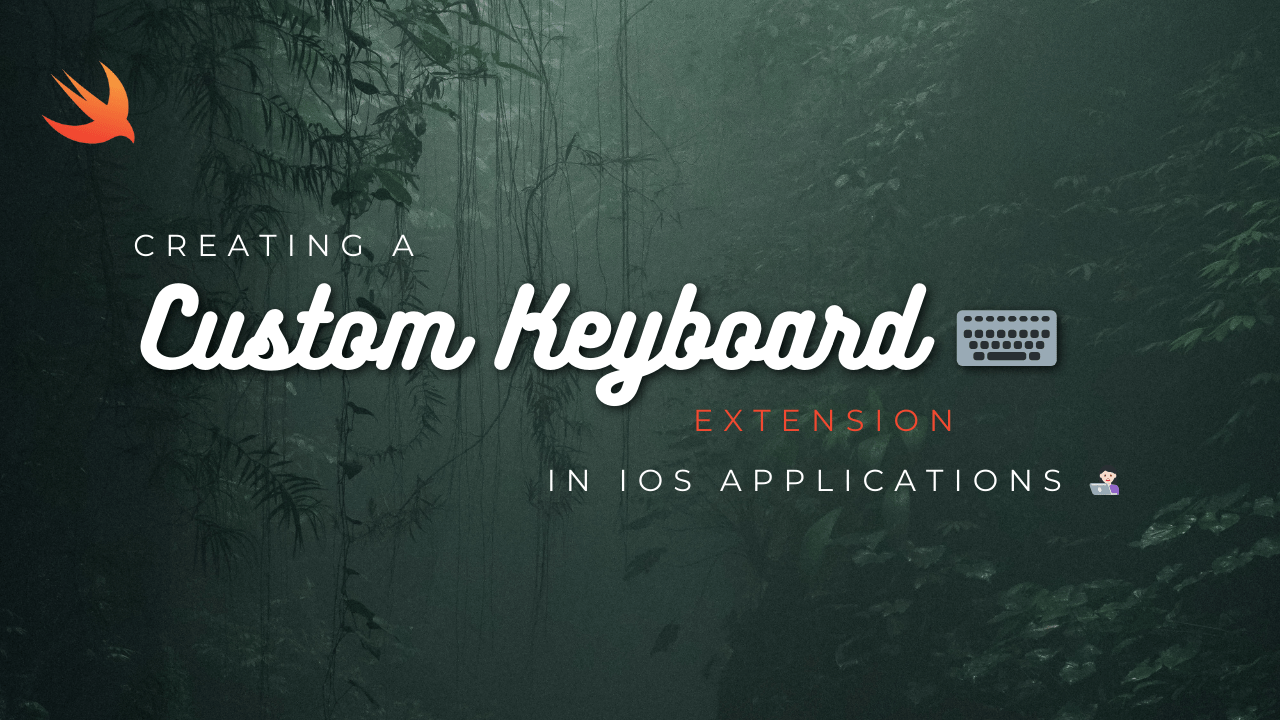
Using the IQKeyboardManager library in iOS allows you to easily manage the toolbar and show/hide the keyboard in your app. Here’s a basic guide on how to integrate and use IQKeyboardManager:
- Install IQKeyboardManager: Install the IQKeyboardManager library using CocoaPods. Add the following line to your Podfile:
pod ‘IQKeyboardManagerSwift’
- Then, run
pod installin your terminal to install the library. - Import IQKeyboardManagerSwift: Import the IQKeyboardManagerSwift module in your AppDelegate.swift file
import IQKeyboardManagerSwiftConfigure IQKeyboardManager: Set up IQKeyboardManager in your AppDelegate.swift file inside the application(_:didFinishLaunchingWithOptions:) method.
func application(_ application: UIApplication, didFinishLaunchingWithOptions launchOptions: [UIApplication.LaunchOptionsKey: Any]?) -> Bool {
IQKeyboardManager.shared.enable = true
return true
}Manage Toolbar: IQKeyboardManager automatically adds a toolbar with “Previous” and “Next” buttons to navigate between text fields. If you want to customize the toolbar, you can do so using the IQKeyboardManager’s toolbarPreviousNextAllowedClasses property.
IQKeyboardManager.shared.toolbarPreviousNextAllowedClasses.add(UIStackView.self)- Show/Hide Keyboard: IQKeyboardManager automatically handles showing and hiding the keyboard when the user taps on text fields. You don’t need to manually manage keyboard visibility.
IQKeyboardManager will handle the toolbar management and show/hide the keyboard in your app automatically.
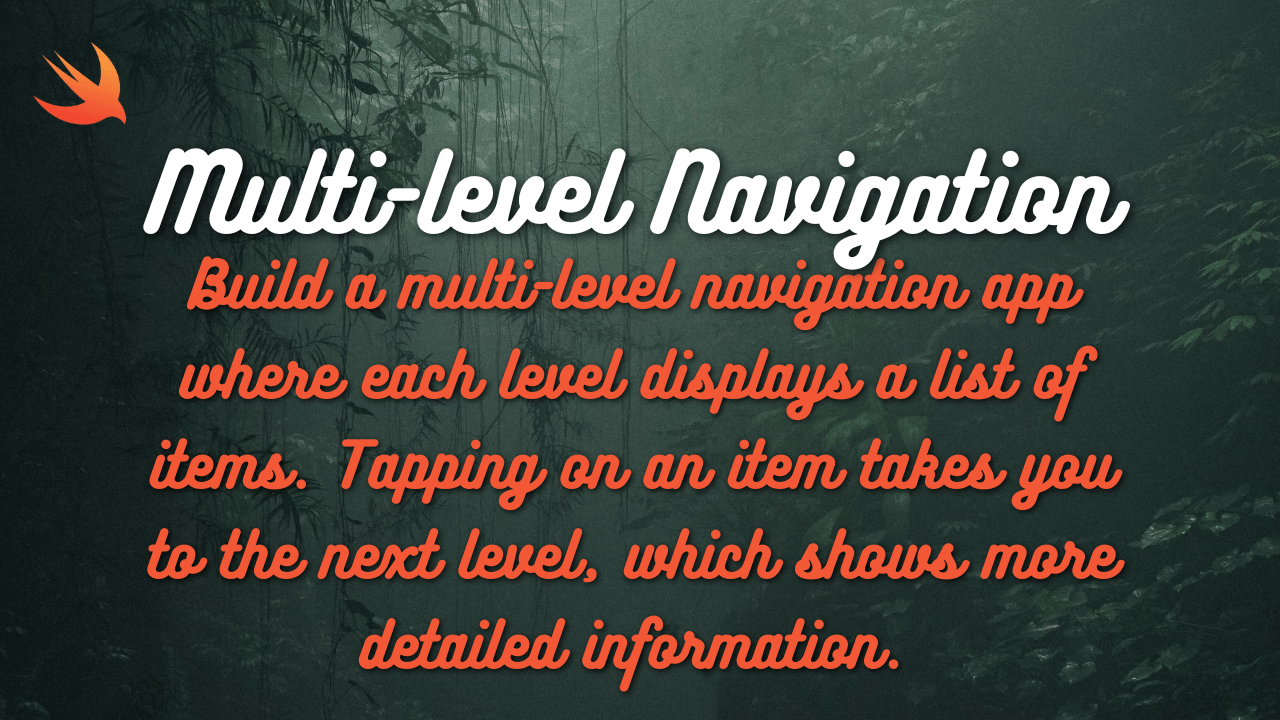
primer-8