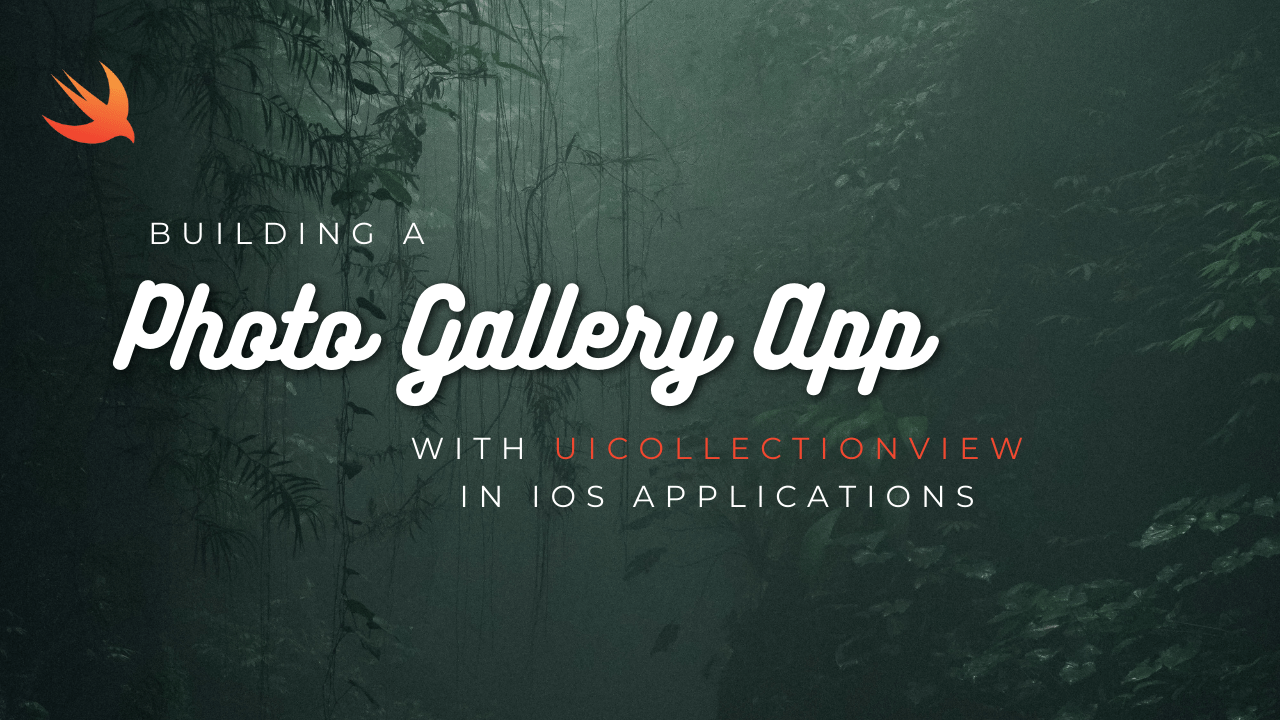
Building a photo gallery app with UICollectionView in iOS allows you to create a visually appealing grid layout for displaying photos or images. Here’s a step-by-step guide on how to build a simple photo gallery app using UICollectionView:
- Set up Your Xcode Project:
- Create a new iOS project in Xcode and choose the “Single View App” template.
- Add a collection view to your storyboard or create it programmatically in your view controller.
- Create a Custom UICollectionViewCell:
- Create a subclass of UICollectionViewCell to represent each item in the collection view.
- Design the cell layout in a XIB file or programmatically in the UICollectionViewCell subclass.
import UIKit
class PhotoCell: UICollectionViewCell {
@IBOutlet weak var imageView: UIImageView!
}
Implement UICollectionViewDataSource:
Conform to the UICollectionViewDataSource protocol in your view controller to provide data to the collection view.
Implement the required methods to specify the number of items and configure each cell.class GalleryViewController: UIViewController, UICollectionViewDataSource {
let photos = ["photo1", "photo2", "photo3", "photo4", "photo5"] // Names of your photo assets
func collectionView(_ collectionView: UICollectionView, numberOfItemsInSection section: Int) -> Int {
return photos.count
}
func collectionView(_ collectionView: UICollectionView, cellForItemAt indexPath: IndexPath) -> UICollectionViewCell {
let cell = collectionView.dequeueReusableCell(withReuseIdentifier: "PhotoCell", for: indexPath) as! PhotoCell
cell.imageView.image = UIImage(named: photos[indexPath.item])
return cell
}
}
Configure UICollectionView:
Set the data source of the collection view to your view controller.
Register your custom UICollectionViewCell class with the collection view.class GalleryViewController: UIViewController, UICollectionViewDataSource {
@IBOutlet weak var collectionView: UICollectionView!
override func viewDidLoad() {
super.viewDidLoad()
collectionView.dataSource = self
collectionView.register(UINib(nibName: "PhotoCell", bundle: nil), forCellWithReuseIdentifier: "PhotoCell")
}
}- Customize UICollectionViewLayout (Optional):
- Customize the layout of the collection view by implementing a custom UICollectionViewLayout subclass.
- Adjust the size, spacing, and appearance of cells to achieve the desired layout.
class CustomLayout: UICollectionViewLayout {
// Implement custom layout logic
}- Handle User Interaction (Optional):
- Implement UICollectionViewDelegate methods to respond to user interactions, such as selecting or tapping on cells.
- Perform actions based on user interactions, such as displaying a larger version of the selected photo.
class GalleryViewController: UIViewController, UICollectionViewDataSource, UICollectionViewDelegate {
func collectionView(_ collectionView: UICollectionView, didSelectItemAt indexPath: IndexPath) {
// Handle cell selection
}
}- Run and Test Your App:
- Run your app on a simulator or physical device to test the photo gallery functionality.
- Verify that the collection view displays the photos correctly and responds to user interactions.
By following these steps, you can create a photo gallery app with UICollectionView in iOS, allowing users to browse and view a collection of photos in a grid layout. Experiment with different layout configurations and customization options to create a unique and engaging user experience.