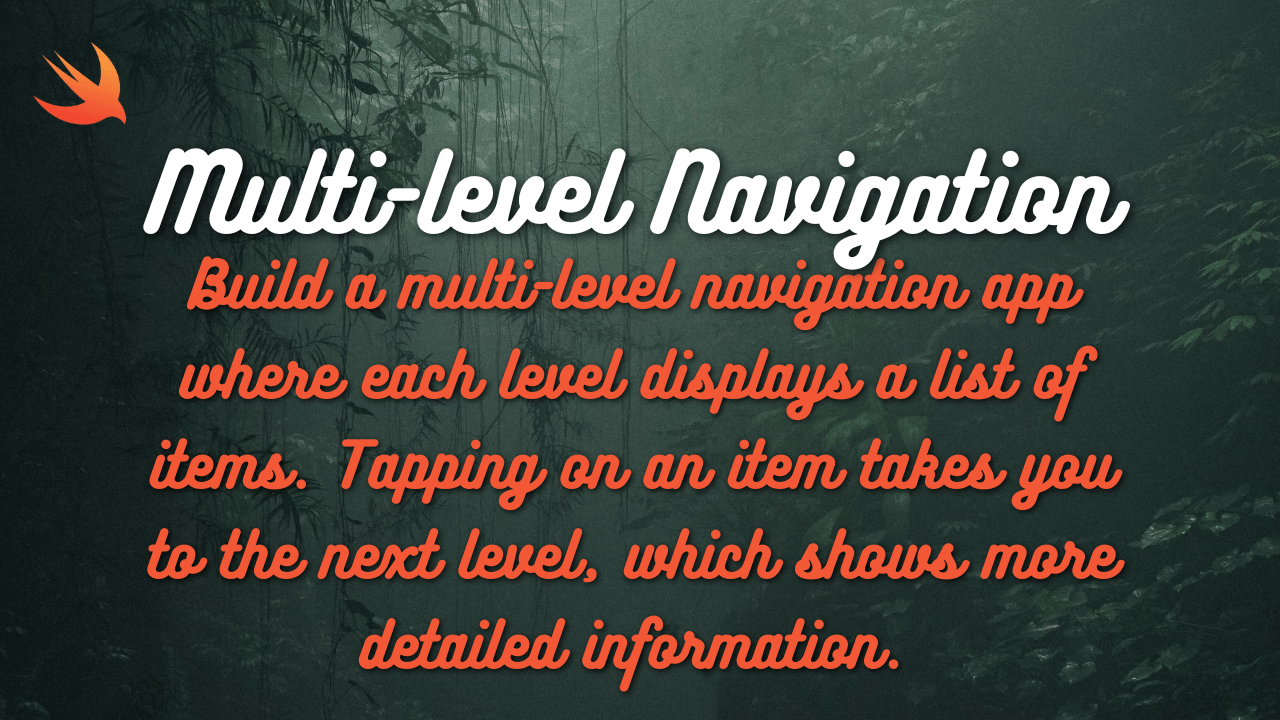Here’s a SwiftUI implementation of a login screen with text fields for username and password, and a login button, all arranged within a VStack, along with explanations:
import SwiftUI
struct LoginView: View {
@State private var username = ""
@State private var password = ""
var body: some View {
NavigationView { // For navigation bar (optional)
VStack {
Image("appLogo") // Replace with your app logo
.resizable()
.scaledToFit()
.frame(width: 150, height: 150) // Adjust size as needed
TextField("Username", text: $username)
.padding()
.background(
RoundedRectangle(cornerRadius: 10)
.stroke(.gray, lineWidth: 1)
)
SecureField("Password", text: $password)
.padding()
.background(
RoundedRectangle(cornerRadius: 10)
.stroke(.gray, lineWidth: 1)
)
Button("Login") {
// Perform login logic here
}
.padding()
.background(Color.blue)
.foregroundColor(.white)
.cornerRadius(10)
}
.padding()
.navigationTitle("Login") // Title for navigation bar (if used)
}
}
}
struct ContentView_Previews: PreviewProvider {
static var previews: some View {
LoginView()
}
}Explanation:
- LoginView:
- It uses
@Statevariables to manage theusernameandpasswordinput values. NavigationViewwraps the content to provide a navigation bar (you can remove it if not needed).
- It uses
- VStack:
- The main layout container, arranging the logo, text fields, and button vertically.
- Image:
- Displays the app logo (replace
"appLogo"with your actual image asset). - It’s resized and centered.
- Displays the app logo (replace
- Text Fields:
TextFieldfor the username input.SecureFieldfor the password input (hides the characters).- Both have padding and a background with a rounded rectangle and a gray border.
- Login Button:
- A
Buttonwith the label “Login”. - It has padding, a blue background, white text, and rounded corners.
- The button’s action closure is where you would add your login logic.
- A
- Padding:
- Adds spacing around the
VStackcontent.
- Adds spacing around the
- Navigation Title:
- Sets the title of the navigation bar (if
NavigationViewis used).
- Sets the title of the navigation bar (if
- Preview:
- Provides a preview of the
LoginViewin Xcode’s preview canvas.
- Provides a preview of the
Key Improvements:
- Clear Layout: Uses
VStackto organize the elements vertically. - Input Fields: Includes text fields for username and password with appropriate styling.
- Login Button: A visually distinct button for triggering the login action.
- Navigation (Optional): Integrates with a navigation bar if desired.
- Customization: You can easily adjust the colors, fonts, and spacing to match your app’s design.
Additional Considerations:
- Error Handling: You’ll need to add error handling mechanisms (e.g., validation, error messages) to your login logic.
- Security: Be sure to implement secure password storage and handling practices.
- Input Validation: Consider adding validation to ensure the user enters valid input (e.g., email format, password strength).