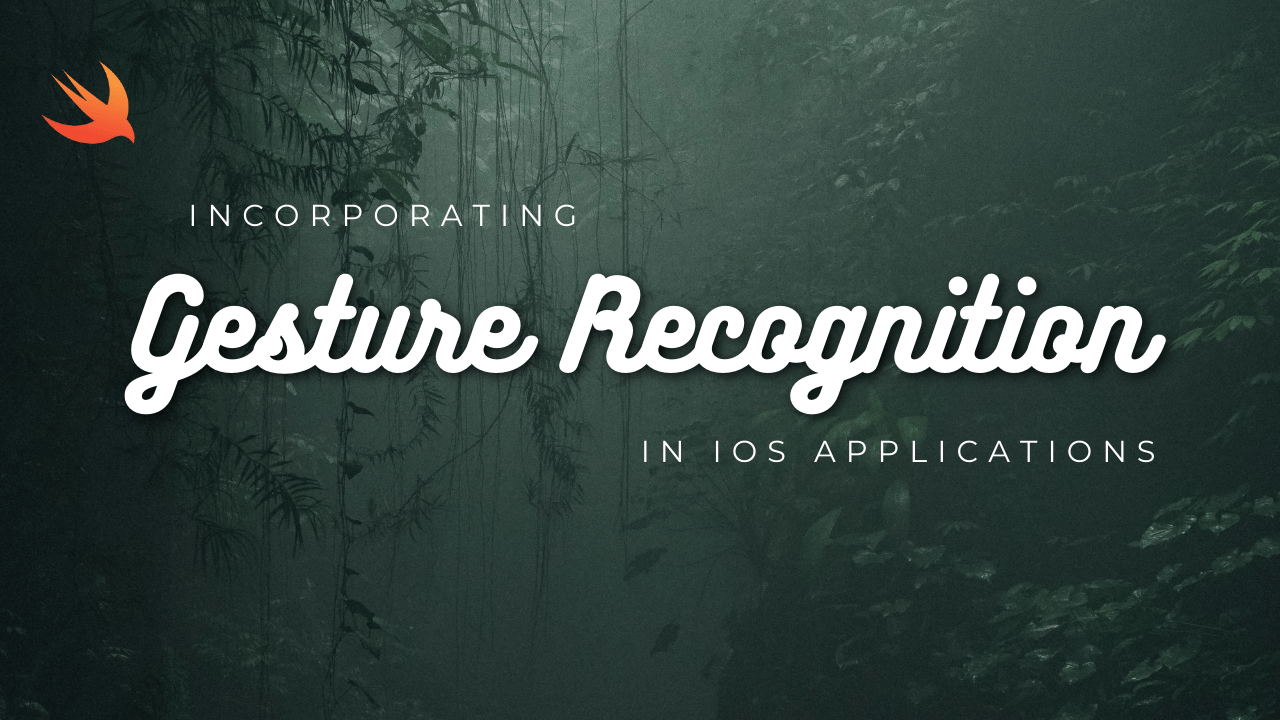
Incorporating gesture recognition in iOS apps can greatly enhance user interaction and experience. Swift provides several built-in gesture recognizers that you can easily implement to detect various user gestures like taps, swipes, pinches, rotations, etc. Let’s go through the steps to incorporate gesture recognition in an iOS app using Swift:
- Create a New Project: Start by creating a new iOS project in Xcode.
- Add Gesture Recognizers: Choose the appropriate gesture recognizers for your app’s functionality. Here’s a basic example of adding a tap gesture recognizer to a view:
import UIKit
class ViewController: UIViewController {
override func viewDidLoad() {
super.viewDidLoad()
let tapGesture = UITapGestureRecognizer(target: self, action: #selector(handleTap))
// Add the gesture recognizer to your view
view.addGestureRecognizer(tapGesture)
}
@objc func handleTap(sender: UITapGestureRecognizer) {
if sender.state == .ended {
// Handle tap gesture here
print("Tap gesture detected")
}
}
}- Implement Gesture Handler: Implement the method that will be called when the gesture is recognized. In the above example, it’s the
handleTapmethod. - Handle Gesture: Inside the gesture handler method, write the code to respond to the gesture. For instance, you can update UI elements, trigger animations, navigate to another screen, etc.
- Gesture Recognizer Configuration: You can configure gesture recognizers according to your requirements. For example, setting the number of taps required for a tap gesture to be recognized, specifying the direction for a swipe gesture, etc.
- Testing: Run your app on a simulator or a physical device to test the gesture recognition functionality.
Here’s an example of configuring a swipe gesture recognizer:
let swipeGesture = UISwipeGestureRecognizer(target: self, action: #selector(handleSwipe))
swipeGesture.direction = .right // Change to .left for left swipe
view.addGestureRecognizer(swipeGesture)And the corresponding handler method:
@objc func handleSwipe(sender: UISwipeGestureRecognizer) {
if sender.state == .ended {
// Handle swipe gesture here
print("Swipe gesture detected")
}
}Combining Gesture Recognizers:
You can combine multiple gesture recognizers on a single view to provide more complex interaction possibilities. Just add them to the view as shown above.
That’s it! By following these steps, you can easily incorporate gesture recognition into your iOS app using Swift. Experiment with different gesture recognizers and combinations to create intuitive and engaging user interfaces.