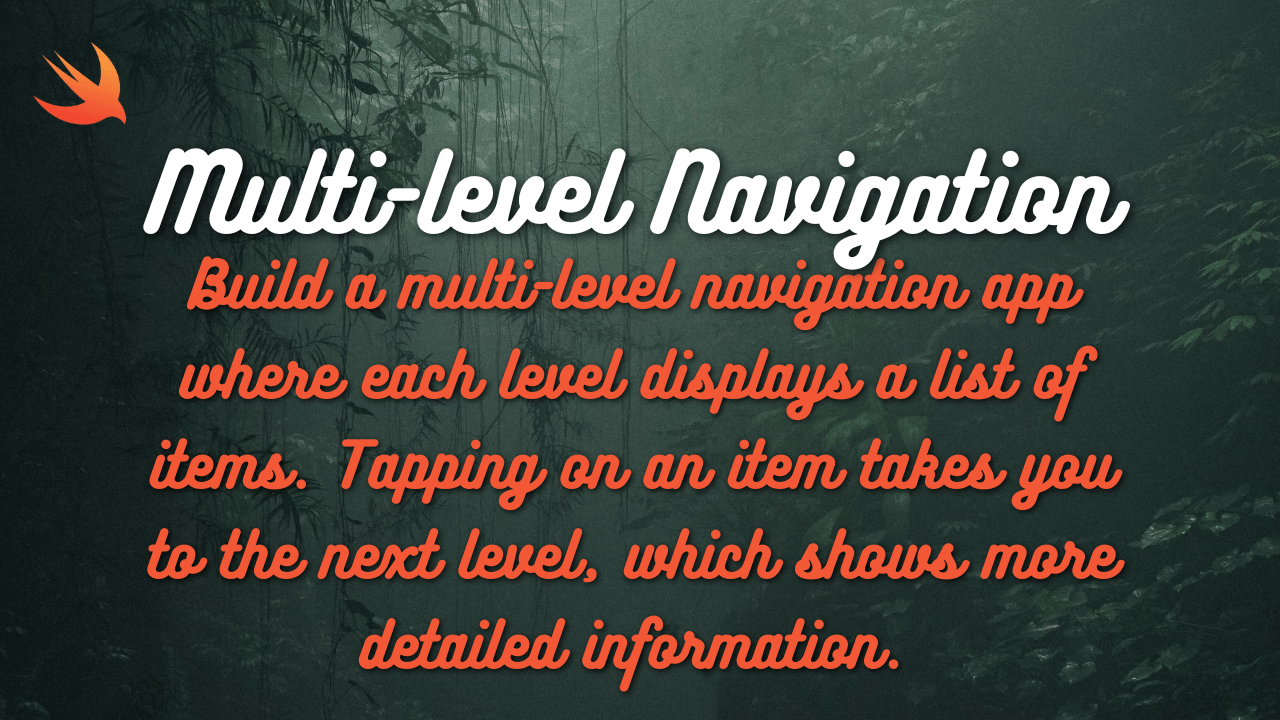While SwiftUI offers a modern and declarative approach to building user interfaces in iOS apps, UIKit remains a powerful and widely used framework for interface development. In this tutorial, we’ll explore how to leverage UIKit to create robust and customized interfaces for iOS applications. By the end of this guide, you’ll have a solid understanding of UIKit’s key components and how to use them effectively in your projects.
Step 1: Setting Up the Project Begin by creating a new iOS project in Xcode. Choose “App” as the template, and ensure that you select UIKit as the user interface option. Name your project and select a location to save it.
Step 2: Designing the User Interface UIKit provides a variety of interface elements such as UIView, UILabel, UIButton, UITableView, and more. Plan out your app’s interface and design the layout using Interface Builder or programmatically.
Step 3: Implementing Interface Elements Programmatically If you prefer to create your interface programmatically, you can do so by instantiating and configuring UIKit elements in your view controller’s code. Here’s an example of creating a UILabel programmatically:
import UIKit
class ViewController: UIViewController {
override func viewDidLoad() {
super.viewDidLoad()
let label = UILabel()
label.text = "Hello, World!"
label.textAlignment = .center
label.font = UIFont.systemFont(ofSize: 20)
label.frame = CGRect(x: 50, y: 100, width: 200, height: 50)
view.addSubview(label)
}
}
Step 4: Handling User Interaction UIKit provides various ways to handle user interaction, such as addTarget(_:action:for:) for UIButton, UITapGestureRecognizer for UITapGestureRecognizer, and more. Here’s an example of adding a UIButton and handling its tap event:
import UIKit
class ViewController: UIViewController {
override func viewDidLoad() {
super.viewDidLoad()
let button = UIButton(type: .system)
button.setTitle("Tap Me", for: .normal)
button.addTarget(self, action: #selector(buttonTapped), for: .touchUpInside)
button.frame = CGRect(x: 100, y: 200, width: 100, height: 50)
view.addSubview(button)
}
@objc func buttonTapped() {
print("Button tapped!")
}
}
Step 5: Using UITableView for Displaying Data UITableView is a powerful UIKit component for displaying structured data. You can implement the UITableViewDataSource and UITableViewDelegate protocols to populate and customize your table view. Here’s a basic example:
import UIKit
class TableViewController: UITableViewController {
let data = ["Item 1", "Item 2", "Item 3"]
override func viewDidLoad() {
super.viewDidLoad()
tableView.register(UITableViewCell.self, forCellReuseIdentifier: "Cell")
}
override func tableView(_ tableView: UITableView, numberOfRowsInSection section: Int) -> Int {
return data.count
}
override func tableView(_ tableView: UITableView, cellForRowAt indexPath: IndexPath) -> UITableViewCell {
let cell = tableView.dequeueReusableCell(withIdentifier: "Cell", for: indexPath)
cell.textLabel?.text = data[indexPath.row]
return cell
}
}
Step 6: Integrating UIKit with Storyboards (Optional) If you prefer using Interface Builder, you can design your interface using Storyboards and integrate UIKit elements seamlessly. Simply drag and drop UI components onto your storyboard canvas and connect them to your view controller’s code using outlets and actions.
UIKit remains a versatile and powerful framework for interface development in iOS applications. By leveraging UIKit’s components and APIs, you can create highly customizable and interactive user interfaces tailored to your app’s requirements. Whether you prefer designing interfaces programmatically or using Interface Builder, UIKit offers the flexibility and functionality needed to build engaging iOS experiences.