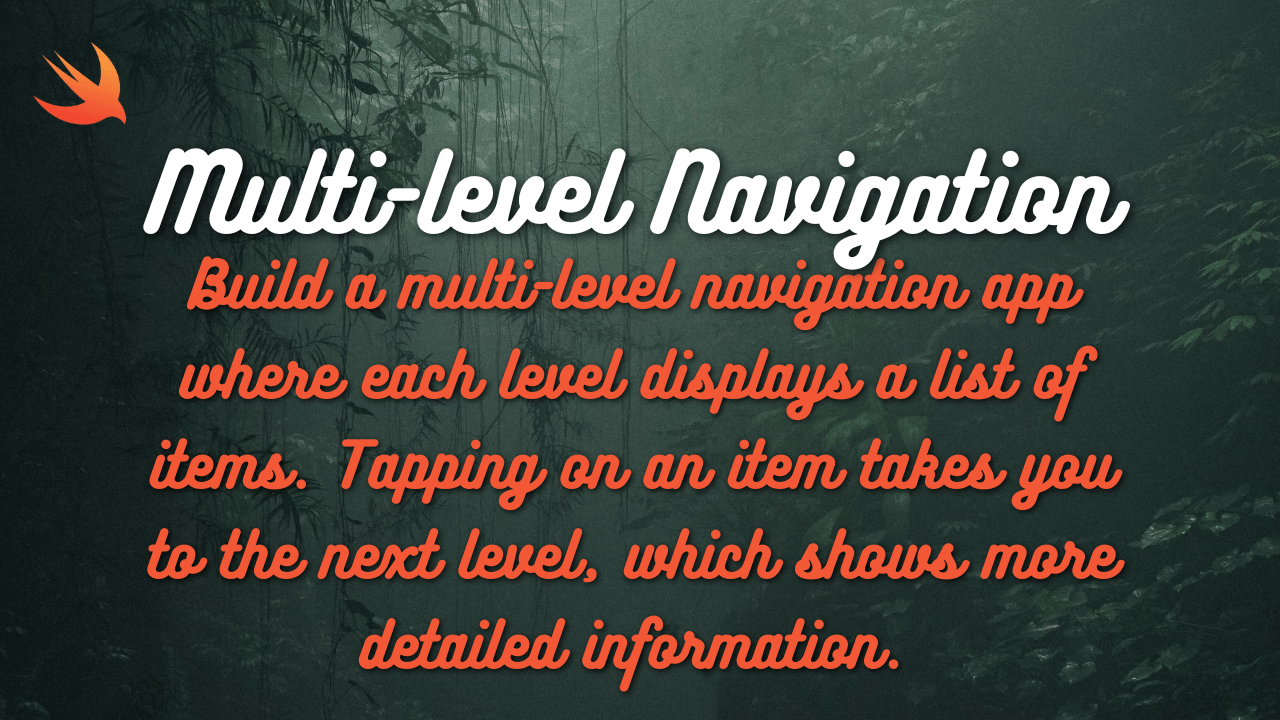
Here’s a SwiftUI implementation of a multi-level navigation app with lists at each level, and a demonstration of how to drill down to more detailed information:
Explanation:
- Item Data Model:
id: Unique identifier for each item.name: Item name (displayed in the list).details: Detailed information about the item.subItems: An optional array ofItemobjects representing sub-items at the next level of navigation. If an item has sub-items, it’s treated as a category.
- ItemDetailView:
- This view is used for both the top-level items and the sub-items (if any).
- It displays the item’s name and details.
- If the item has
subItems, it renders aListof those sub-items withNavigationLinks to their own detail views (allowing you to go deeper into the navigation hierarchy).
- ContentView:
itemsarray holds the top-level items (categories).NavigationViewprovides the navigation structure.Listdisplays the items.NavigationLinkis used to navigate to theItemDetailViewfor the tapped item.
import SwiftUI
// Data Model
struct Item: Identifiable {
let id = UUID()
let name: String
let details: String
let subItems: [Item]? // Optional sub-items for deeper levels
}
// Detail View
struct ItemDetailView: View {
let item: Item
var body: some View {
VStack(alignment: .leading) {
Text(item.name)
.font(.title)
Text(item.details)
.padding(.top, 10)
if let subItems = item.subItems {
List(subItems) { subItem in
NavigationLink(destination: ItemDetailView(item: subItem)) {
Text(subItem.name)
}
}
}
}
.padding()
.navigationTitle(item.name)
}
}
// Main View
struct MultilevelNavigation: View {
let items: [Item] = [
Item(name: "Category A", details: "Description for Category A", subItems: [
Item(name: "Item A1", details: "Welcome to Item A1", subItems: nil),
Item(name: "Item A2", details: "Welcome to Item A2", subItems: nil)
]),
Item(name: "Category B", details: "Description for Category B", subItems: [
Item(name: "Item B1", details: "Details for Item B1", subItems: nil),
Item(name: "Item B2", details: "Details for Item B2", subItems: nil)
]),
// ... add more items and sub-items as needed
]
var body: some View {
NavigationView {
List(items) { item in
NavigationLink(destination: ItemDetailView(item: item)) {
Text(item.name)
}
}
.navigationTitle("Main Menu")
}
}
}
#Preview {
MultilevelNavigation()
}How it Works:
- The main screen (
ContentView) shows a list of top-level items (e.g., categories). - Tapping an item (category) pushes its
ItemDetailViewonto the navigation stack. - If the item has sub-items, the
ItemDetailViewdisplays another list of sub-items. - Tapping a sub-item pushes another
ItemDetailViewonto the stack, displaying the sub-item’s details. - You can continue navigating deeper into the hierarchy if there are more sub-items.
- The back button in the navigation bar allows you to go back to the previous level.
Key Points:
- Recursive Navigation: The
ItemDetailViewis designed to handle both top-level items and sub-items, making it suitable for multi-level navigation. - Data Model: The
Itemstruct with itssubItemsproperty allows you to define a hierarchy of items. - Dynamic Lists:
Listis used to efficiently display the items at each level.

hi, if you receive this comment, please let me know.
Hi! I received your comment. How can I assist you today?