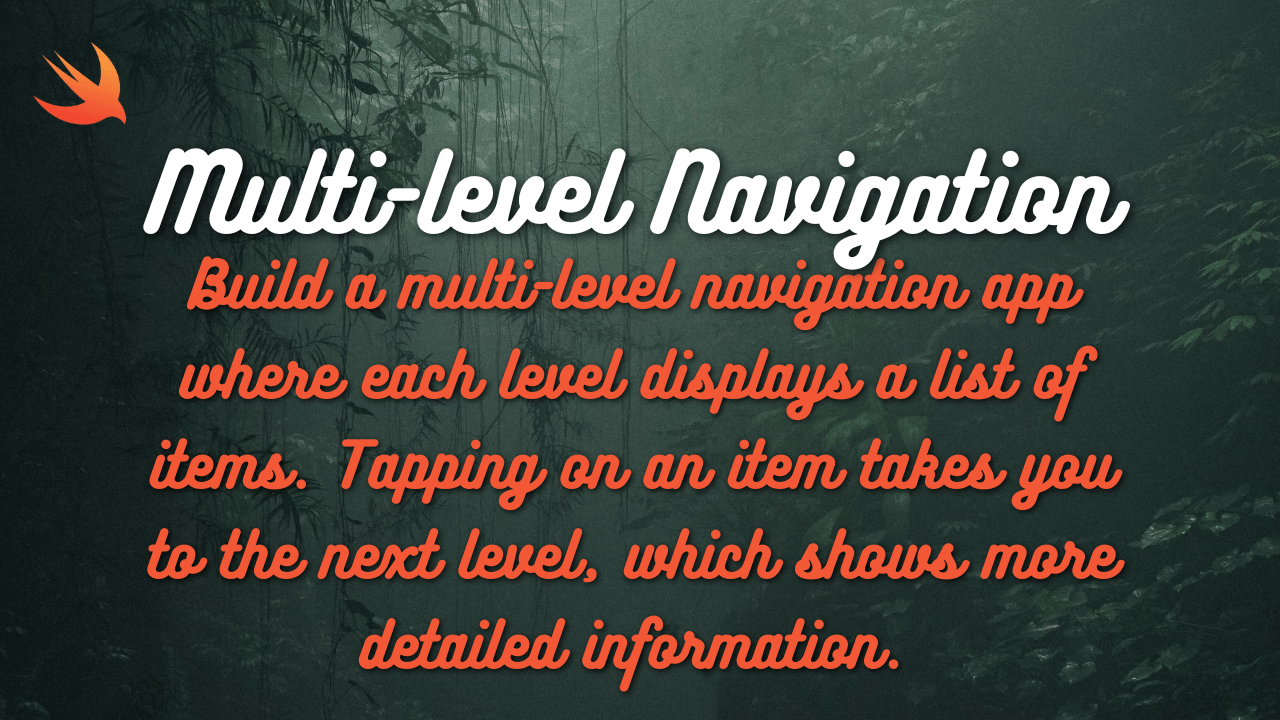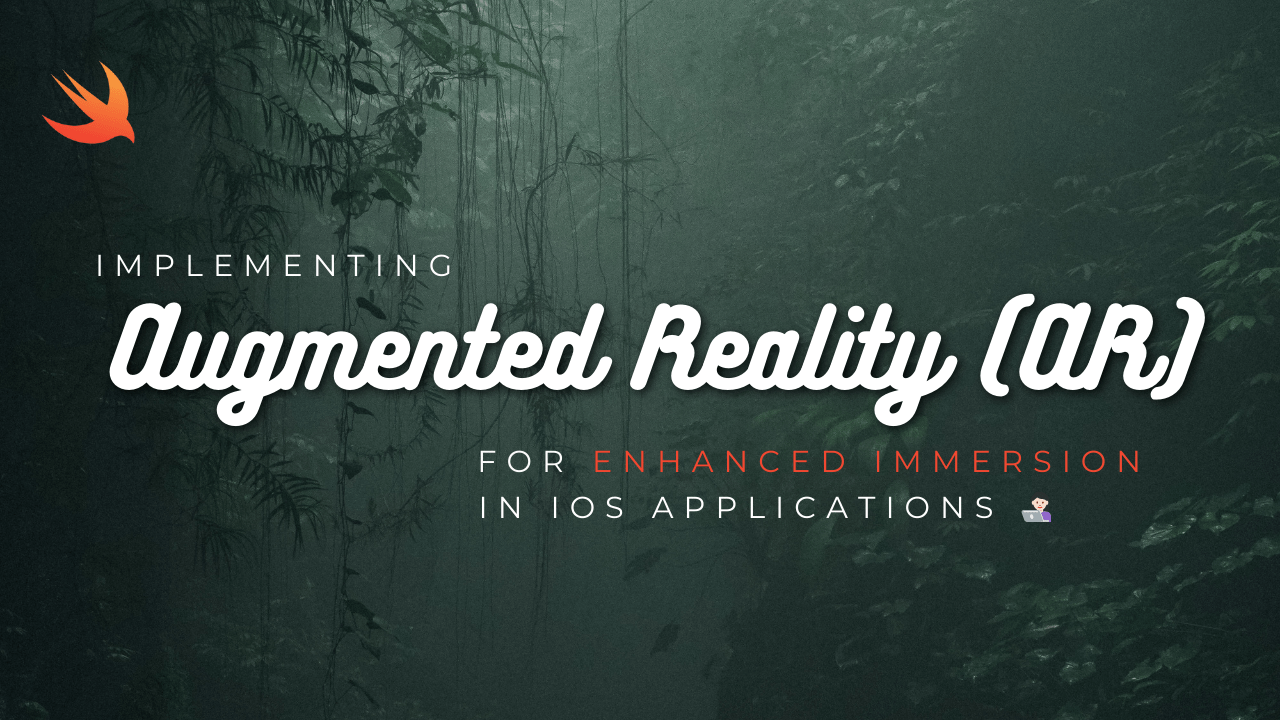
Implementing Augmented Reality (AR) in iOS using Swift is an exciting way to create immersive experiences in your app. Here’s a basic guide on how to get started with ARKit, Apple’s framework for building AR experiences:
- Set Up Your Project:
- Open Xcode and create a new iOS project.
- Choose the “App” template and select “Augmented Reality App”.
- Choose a name and other project options, and then click “Next” to create your project.
- Import ARKit Framework: ARKit is Apple’s framework for building AR experiences. It provides classes and methods for rendering 3D objects, tracking the device’s position and orientation, and interacting with the real world.
- Ensure that the ARKit framework is included in your project. If it’s not, you can add it by going to your project settings, selecting the target, and then adding “ARKit” to the “Frameworks, Libraries, and Embedded Content” section.
- Set Up AR Session: The ARSession class manages the device’s camera and motion sensors to track the user’s movement and the real-world environment.
- In your view controller, import ARKit and create an ARSCNView or ARSKView instance to display the AR scene.
- Create an ARSession instance and set it as the session property of the ARSCNView or ARSKView.
- Add Nodes to the Scene: ARKit uses SceneKit or SpriteKit to render 3D content in the AR scene. You can add nodes, such as 3D models, text, or shapes, to the scene to create your AR experience.
- Use SceneKit or SpriteKit to create or load 3D models, textures, and other assets.
- Add nodes to the scene by creating SCNNode or SKNode instances and adding them to the rootNode property of the scene.
- Track Device Motion: ARKit tracks the device’s position and orientation using its motion sensors, such as the accelerometer and gyroscope.
- Implement methods to handle ARSessionDelegate or ARSCNViewDelegate callbacks to update the scene based on the device’s motion.
- Use the session(_:didUpdate:) method to update the scene’s content based on the current frame of the AR session.
- Run the AR Session: Start the AR session to begin tracking the device’s motion and rendering the AR scene.
- Call the run(_:options:) method of the ARSession instance to start the AR session.
- Handle any errors that occur during the session initialization or tracking.
- Interact with the AR Scene: Add interactivity to your AR scene by responding to user input, gestures, or device motion.
- Implement methods to handle user input, such as taps or gestures, and update the scene accordingly.
- Use physics and collision detection to create realistic interactions between objects in the AR scene.
- Test Your AR Experience: Test your AR experience on a compatible iOS device, such as an iPhone or iPad with an A9 chip or later, running iOS 11 or later.
- Deploy your app to a device using Xcode and test the AR features in different environments and lighting conditions.
- Use debugging tools, such as the ARKit debug options in Xcode or the ARKit app on the device, to monitor the AR session and troubleshoot any issues.
To implement ARKit using a singleton class, we can create a ARManager singleton class responsible for handling the ARSession and managing the AR experience. Here’s how you can implement it:
import ARKit
class ARManager {
static let shared = ARManager()
private var session: ARSession!
private init() {
session = ARSession()
}
func startARSession() {
// Configure and start the AR session
session.run(ARWorldTrackingConfiguration())
}
func pauseARSession() {
// Pause the AR session
session.pause()
}
func addNodeToScene(node: SCNNode) {
// Add a node to the AR scene
guard let currentFrame = session.currentFrame else { return }
let cameraTransform = SCNMatrix4(currentFrame.camera.transform)
let position = SCNVector3(cameraTransform.m41, cameraTransform.m42, cameraTransform.m43)
node.position = position
session.currentFrame?.addChildNode(node)
}
func stopARSession() {
// Stop and reset the AR session
session.pause()
session = nil
}
}In this singleton class:
ARManageris a singleton class responsible for managing the ARSession and AR experience.- It has private initializers to prevent the creation of multiple instances.
- The
startARSessionmethod configures and starts the AR session withARWorldTrackingConfiguration. - The
pauseARSessionmethod pauses the AR session. - The
addNodeToScenemethod adds a node (3D object) to the AR scene at the current camera position. - The
stopARSessionmethod stops and resets the AR session.
You can use this ARManager class throughout your app to manage the AR session and add nodes to the AR scene. To use it, simply call the appropriate methods from your view controllers or other parts of your app.
Here’s how you can use the ARManager singleton in your view controller:
import UIKit
import SceneKit
class ViewController: UIViewController {
override func viewDidLoad() {
super.viewDidLoad()
// Start the AR session when the view controller loads
ARManager.shared.startARSession()
}
// Example method to add a node to the AR scene
func addNode() {
let boxNode = SCNNode(geometry: SCNBox(width: 0.1, height: 0.1, length: 0.1, chamferRadius: 0))
ARManager.shared.addNodeToScene(node: boxNode)
}
}