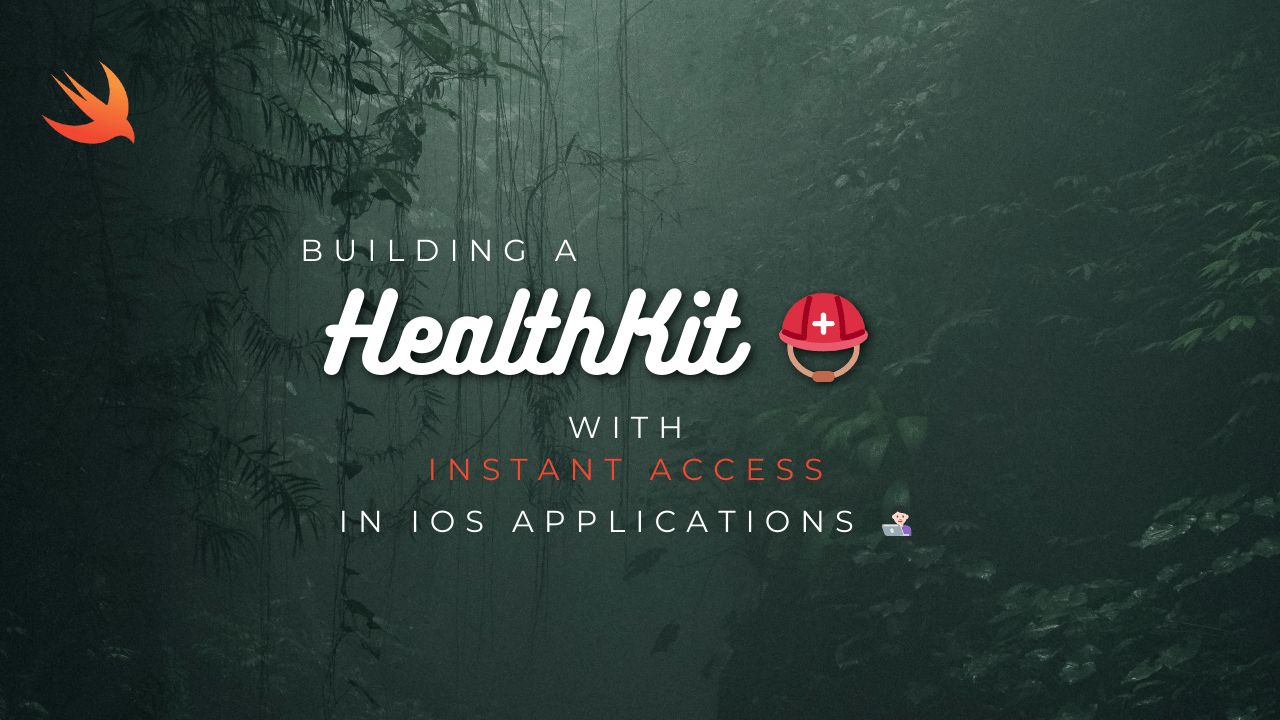
Integrating HealthKit into your fitness app allows you to access health and fitness data from the user’s iPhone, such as activity, workouts, heart rate, and more. Here’s a basic guide on how to incorporate HealthKit into your Swift app:
- Enable HealthKit Capabilities:
- Enable HealthKit capabilities for your Xcode project.
- Add the necessary entitlements for HealthKit in your app’s capabilities section.
- Request Authorization:
- Request authorization from the user to access their health data. You’ll need to specify the types of data your app intends to read and write.
import HealthKit
let healthStore = HKHealthStore()
let readTypes: Set<HKObjectType> = [HKObjectType.workoutType(),
HKObjectType.quantityType(forIdentifier: .activeEnergyBurned)!,
HKObjectType.quantityType(forIdentifier: .heartRate)!,
// Add other types you need to read
]
let writeTypes: Set<HKSampleType> = [HKObjectType.workoutType(),
// Add other types you need to write
]
healthStore.requestAuthorization(toShare: writeTypes, read: readTypes) { (success, error) in
if !success {
// Handle authorization failure
}
}Query Health Data:
- Use HealthKit APIs to query health data such as workouts, heart rate samples, calories burned, etc.
let heartRateType = HKObjectType.quantityType(forIdentifier: .heartRate)!
let sortDescriptor = NSSortDescriptor(key: HKSampleSortIdentifierStartDate, ascending: false)
let query = HKSampleQuery(sampleType: heartRateType, predicate: nil, limit: 100, sortDescriptors: [sortDescriptor]) { (query, results, error) in
guard let heartRateSamples = results as? [HKQuantitySample], error == nil else {
// Handle query error
return
}
for sample in heartRateSamples {
let heartRate = sample.quantity.doubleValue(for: HKUnit.count().unitDivided(by: .minute()))
print("Heart Rate: \(heartRate)")
}
}
healthStore.execute(query)Write Health Data:
- Use HealthKit APIs to write health data such as workouts, heart rate samples, etc.
let heartRateType = HKObjectType.quantityType(forIdentifier: .heartRate)!
let heartRateQuantity = HKQuantity(unit: HKUnit.count().unitDivided(by: .minute()), doubleValue: 80.0)
let heartRateSample = HKQuantitySample(type: heartRateType, quantity: heartRateQuantity, start: Date(), end: Date())
healthStore.save(heartRateSample) { (success, error) in
if !success {
// Handle data writing failure
}
}- Handle Errors and Privacy:
- Handle errors gracefully and respect user privacy by explaining why your app needs access to their health data.
- Test on Real Devices:
- Test your app on real devices to ensure that HealthKit integration works as expected.
By following these steps, you can incorporate HealthKit into your Swift app for fitness tracking and access to health data. Make sure to review Apple’s HealthKit documentation and guidelines for more detailed information.
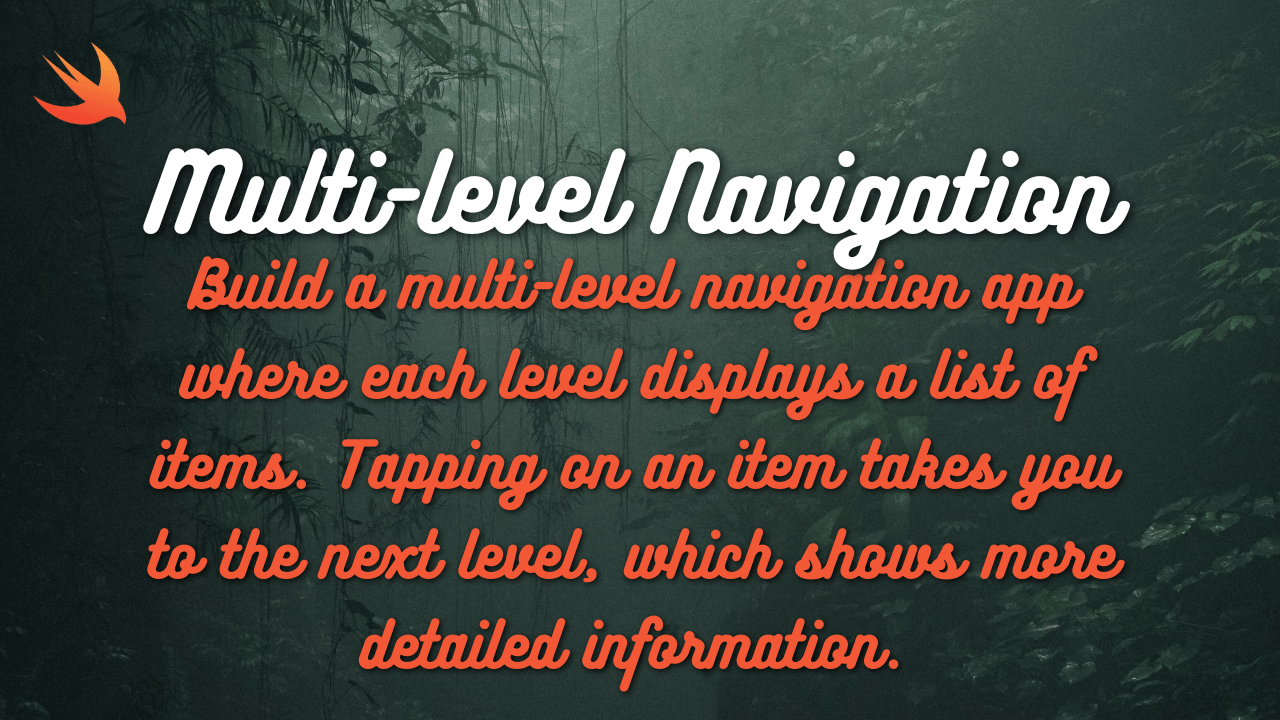
Hi, this is a comment.
To get started with moderating, editing, and deleting comments, please visit the Comments screen in the dashboard.
Commenter avatars come from Gravatar.